#6789

If you ever find yourself overwhelmed with numerous tabs, simply click on the OneTab icon to convert all of them into a consolidated list. When you need to access these tabs again, you have the option to restore them individually or all at once.
Loading...
Loading...
Loading...
#6407
To save a web page locally for offline viewing in the future, there are usually the following methods:
- Manually copy and save the page content to a Word document (the format is easy to mess up);
- Save the entire page as a picture by scrolling and taking a long screenshot (not easy to view);
- Use a plug-in or online tool to save the web page as a PDF file (the file is large, and the format is easily confused);
- Use built-in "Save as..." of browser (the file is large, too many files, or the format is disordered, and it is inconvenient to manage).
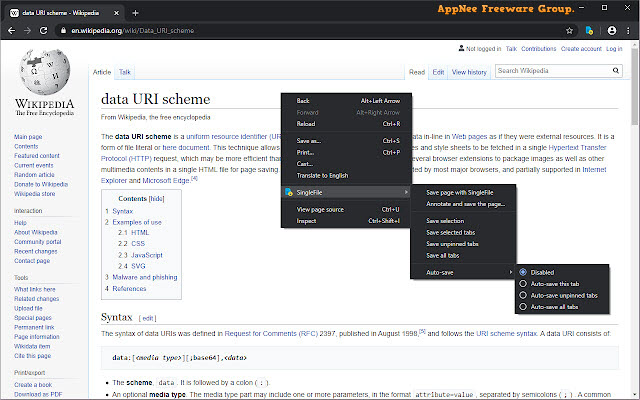
Loading...
Loading...
Loading...
Loading...
Loading...
#5803
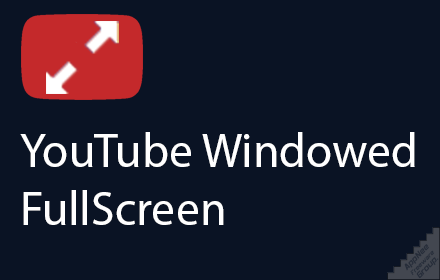
There's no doubt that YouTube's official online video player solution is seriously behind the times! I can immediately name its two drawbacks: 1) The subtitle box can't be resized, and its position is erratic, especially when it is near the edge of the progress bar and bobs up and down with play/pause; 2) Among Miniplayer, Theater mode, and Full screen, there is still a very useful browser-based fullscreen mode missing. Unfortunately, Google hasn't been in the mood to improve its YouTube player yet.
Loading...
Loading...
#5144
Usually, to print or save a web page as PDF document, we can use the built-in printing function provided by web browser or choose the method of taking a screenshot before printing it out instead. But either will inevitably print out the ads and some other unnecessary contents on the page, thus wasting a lot of space on page. If you often need to print or save web pages, Print Friendly & PDF is the perfect tool to save much time, effort and resource for your printing work!
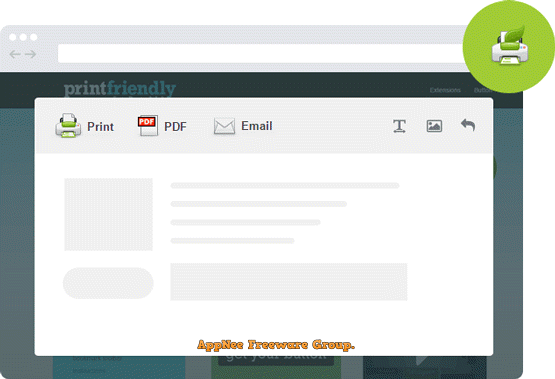
