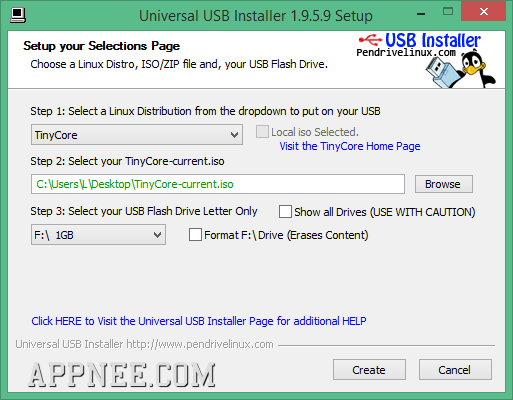
For junior or senior computer users, operation system reinstallation is often a necessary but trouble thing (such as: no OS installation disk; laptop without CD/DVD ROM; too long installation time ...). But from now on, you do not have to think of installing your computer OS using the outdated CD/DVD, just remember one tool - Universal USB Installer!
Universal USB Installer (short for UUI) is a universal and easy-to-use bootable USB Live Linux OS or Windows USB Installer automatic making tool. With this utility, all what you need to prepare is to download an Linux or Windows ISO file from their official website. And then set three options in the tool:
- choose the OS type you got or want to download
- choose the system ISO file you get
- choose your USB storage device (such as: USB flash drive, microSD cards, Mobile Hard disk, etc.)
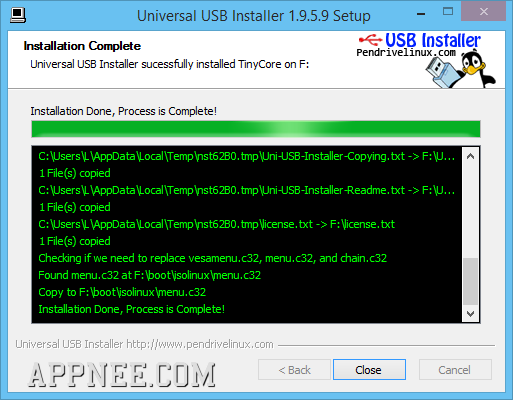
After clicking the "Create" button, just wait and that's all. From then on, you can run/install your Linux system or install a brand-new Windows on any computer with USB boot support (PC with a BIOS that can boot from USB).
Of course, there are many similar tools, such as: YUMI, LiveUSB Install, XBOOT), but what I have been using all the time is Universal USB Installer. It is mainly used to install any edition of Windows from my USB flash drive (8GB) to my laptop anytime I need, and sometimes I also use it to run or install Ubuntu or BackTrack/XiaoPan OS Linux distribution on my USB flash drive (or on hard drive on PC) for trying the new release of Linux OS or Wi-Fi password cracking.
Supported OS
- 130+ kinds of Linux distributions, including one Android OS (both 32-bit & 64-bit)
- Windows XP/Vista/7/8/8.1/10 or WINE to create the USB, Win 98/2K WILL NOT Work (both 32-bit & 64-bit)
- 11 Live Antivirus Rescue CDs
- 3 other or Non Linux Based Software
- And any Unsupported/Unlisted Linux ISO also can be tried
Tips
- Your USB storage device must be Fat16/Fat32/NTFS formatted, otherwise Syslinux will fail and your drive will NOT Boot.
- Although the list only shows to support up to Windows 8.1, for Windows 10, you can still select the "Windows 8.1 Installer" in the "Step 1", just choose your Windows 10 ISO file in the "Step 2".
- Do as the video tutorial below, you can even install Android OS on your Windows or USB storage device
 (Homepage)
(Homepage)