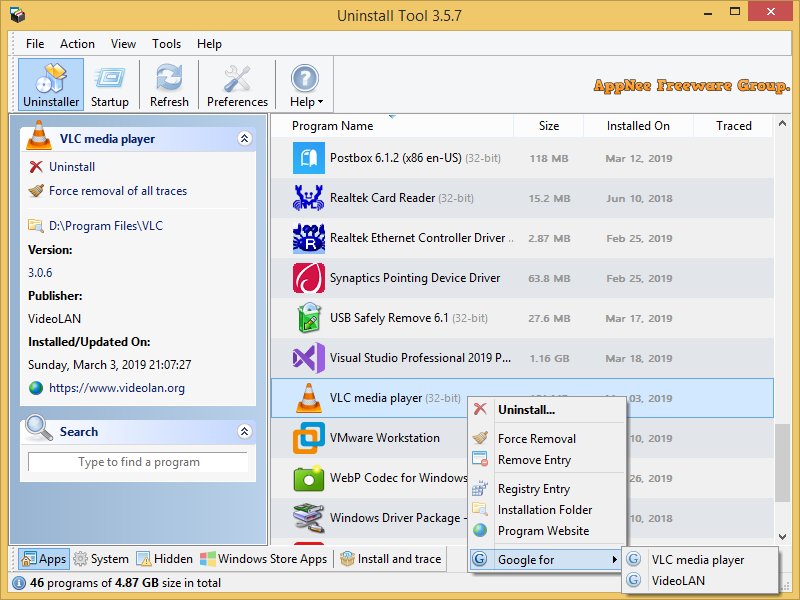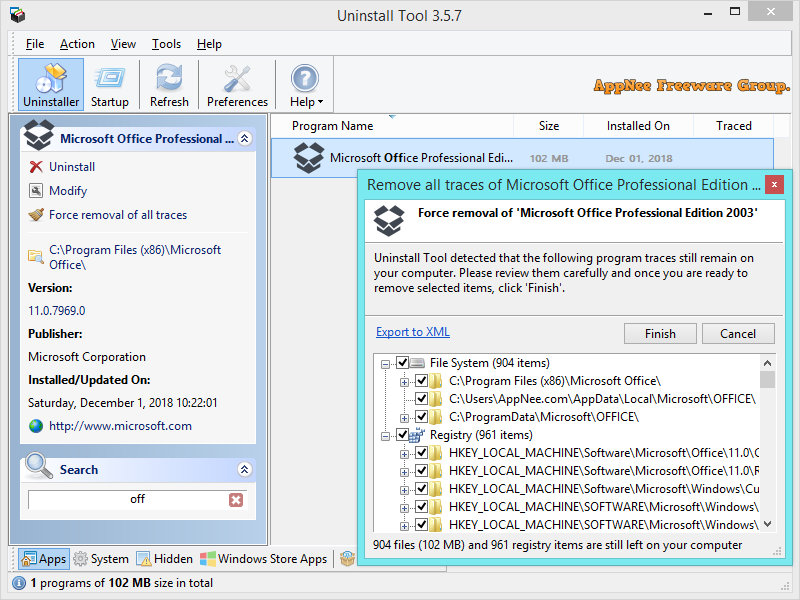Uninstall Tool is a small, fast and powerful software forced uninstall tool developed by CrystalIDEA Software from Belgium. Its features and performance are much better than the "Add/Remove Programs/Programs and Features" of Windows, including easy removal of programs, residual files and registry entries the latter could not delete, so as to completely uninstall a piece of software.
Uninstall Tool's software installation tracking module can monitor the installation process of each software, and monitor any files and registry keys written into the system by the software in real time. This way, when you use Uninstall Tool to uninstall this software, it will be able to more thoroughly clean it out of the system without leaving any traces! Besides, it also supports displaying and uninstalling system components and hidden components, provides a system startup items manager, and allows to filter and save a list of all installed programs by name.
Compared with Total Uninstall and Revo Uninstaller Pro, Uninstall Tool is not inferior in any respect. Thankfully, AppNee finally decided to include and share it with all its users. Overall, it has the functionality of Total Uninstall and a comfortable user interface, but in a smaller file size! Therefore, in addition to Total Uninstall and Revo Uninstaller Pro, we now have Uninstall Tool this another good choice!
Key Features
| Uninstall Wizard |
- Perform thorough search for leftovers on your PC without having to rely on the default uninstaller which can leave a lot behind.
- Works perfectly in pair and clean-up everything traced by Install Tracker (installation monitor).
- When a file or folder is currently in use by the system, Uninstall Wizard schedules removal of such items on the next Windows reboot.
- Detect and force terminate running processes (associated with the app to be removed) prior to uninstallation.
- Detailed removal log at the end of each uninstallation.
- Works quickly and securely - you can always check and select what is about to be removed.
|
| Install Tracker |
- Real-time tracing: no need to capture system snapshots before and after installation.
- Perfectly accurate: the monitor uses the kernel mode driver (which tracks only 'our' processes).
- When uninstalling a traced app, Uninstall Wizard deletes every single trace of the app leaving your Windows absolutely clean.
- Real-time log with detailed information about installation progress with Stop and Revert function.
|
| Force Removal |
- Performed with Uninstall Wizard to locate and delete leftovers without running the default associated uninstaller.
- Remove apps with corrupted installations or partially installed/uninstalled apps.
- Best results are achieved when an app was previously installed using Install Tracker (installation monitor).
|
| Batch Uninstall |
- Activate batch mode by holding the Ctrl key and select required apps by clicking on them one by one (or hold the Shift key and use keyboard Up/Down keys to select items next to each other).
- Batch Removal uses powerful Uninstall Wizard to locate and delete leftovers.
- This also works for Startup Programs.
|
| Startup Manager |
- Enable/Disable or Delete any app that starts on Windows startup
- Detect invalid entries
- See detailed information of each entry (installation folder, publisher, command line, status and source)
- Batch operating for selected items (use Ctrl key for selecting multiple programs)
- Add a new startup program
|
| Portable Mode |
- There's no need to install Uninstall Tool on every PC to use all of its features.
- Take the app wherever you go (on a USB flash drive) along with its settings & license. Use it on any Windows computer.
- Uninstall Tool Portable can be used on multiple computers by a single person.
- Program cache and installation tracing data are still located on local machine.
|
Edition Statement
AppNee provides the Uninstall Tool multilingual portable full registered versions for Windows 32-bit and 64-bit.
Installation Notes
- Download and install Uninstall Tool
- Copy the unlocked files to installation folder and overwrite
- Done
Prompts
- If the Startup tool of Uninstall Tool cannot start any customized startup item, you only need to select "Windows task scheduled on logon" as the "Startup type" when adding the customized startup item.
Related Links
Download URLs
(Homepage)