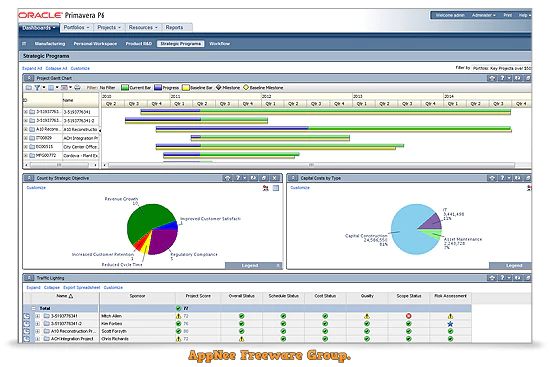
Primavera (AKA: Primavera P6 , Primavera 6.0, P6 for short) is all-around enterprise project portfolio management (EPPM) software solution developed (bases on Java) by Primavera System in 1983. It is primarily used for project management, design and implementation. Primavera P6 was launched in 2007, and was acquired by Oracle in 2008. After that, it was renamed Oracle Primavera P6.
As a mighty, cloud-based, trusted, and easy-to-use solution with powerful scheduled plan management and resource & expense control functions, Primavera is able to manage projects and designs of any size and any degree of difficulty for globally prioritizing, planning, managing, and executing projects, programs, and portfolios. It combines Oracle and Microsoft SQL Server these two classic relational databases, supports multi-user, multi-project system, multi-tier project of hierarchical structure, role and skills-oriented resource arrangement, recording of actual data, custom views, and custom data, etc.
In P6 R18.8, Oracle removed all Java applets serving P6 EPPM. This means that P6 EPPM has finally made a clean break with Java. This change can also be seen from the size of the official software installation package: the latest version of P6 Professional installer is only 160+ MB in size. At the same time, all the previously built pages using Java applets are being rendered by the lighter and faster HTML5 now.
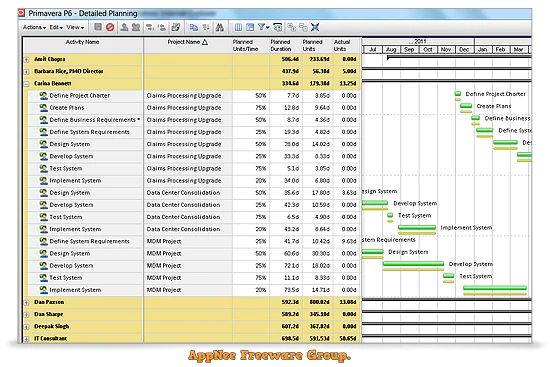
Key Features
- Complete cloud-based solution backed by the power of Oracle
- Plan, schedule, and control large-scale programs and individual projects
- Select the right strategic mix of projects
- Balance resource capacity
- Allocate best resources and track progress
- Monitor and visualize project performance versus plan
- Foster team collaboration
- Integrate with financial management and human capital management systems
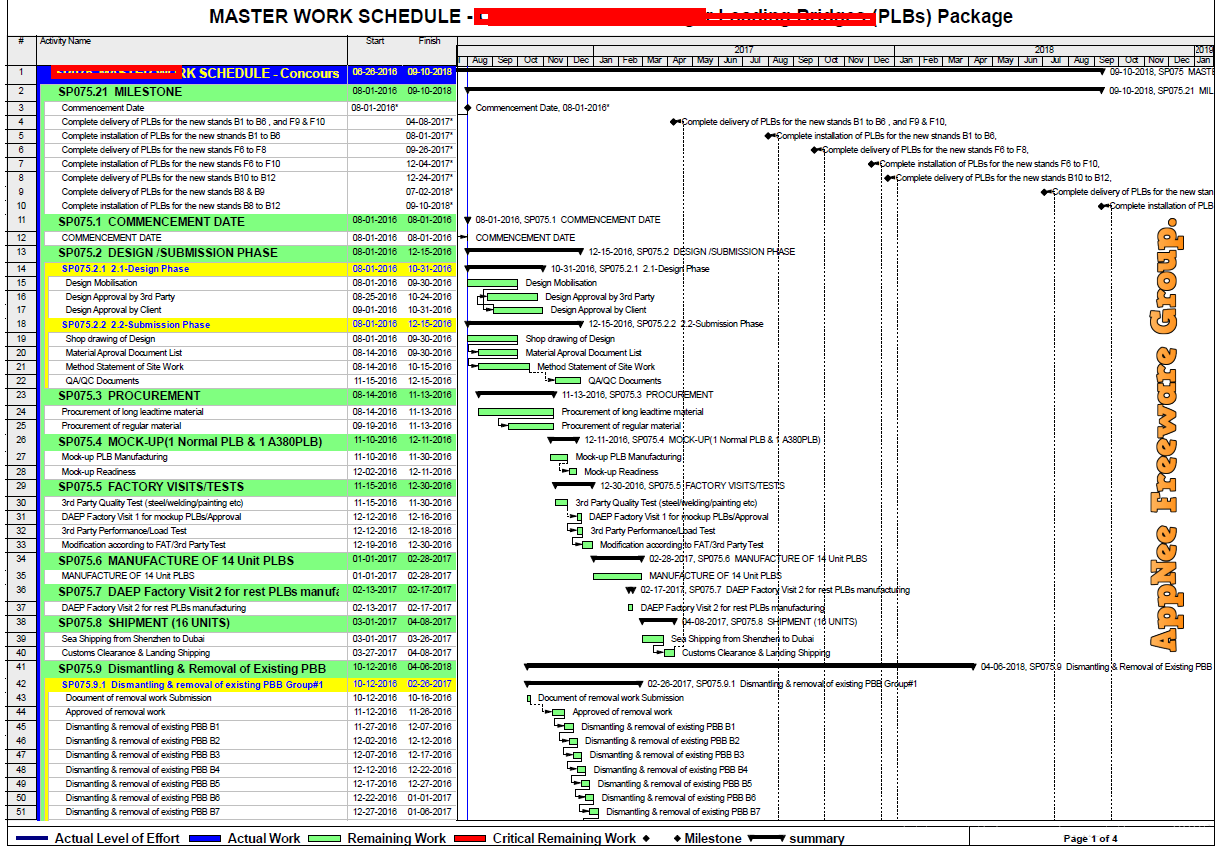
System Requirements
- Java Runtime Environment (JRE)
- Microsoft .NET Framework 4.5+
Edition Statement
AppNee provides the Primavera P6 Professional Edition multilingual full installers for Windows 32-bit and 64-bit.Installation Notes
for v16.1+:- Run setup
- Select 'Typical', click 'OK', and click 'Install'
- After installation complete, check "Run Database Configuration" option, and click 'OK'
- In the "Driver Type" drop-down list, select "P6 Pro Standalone (SQLite)" option, then click 'Next'
- Select "Add a new standalone database and connection" option, and click 'Next'
- Enter a login name and password you like (e.g.: admin; admin), and click 'Next'
- Here, you can change the destination of the database file, otherwise it will be stored in "My Document/Documents" folder
- Check the "Load Sample Data" option if you want some sample project appear in your database; Uncheck it if you want your database is blank
- Click 'Next'
- Click 'Finish' (now, you have finished the installation)
- Launch program, and use your password to login
- Click 'OK' (the following two steps are to turn this notification off)
- Enter "Admin/Admin Preferences.../Industry"
- Select your industry, and click 'Close'
- Done
Download URLs
| License | Version | Download | Size |
| Professional Edition (P6) | v8.3 | reserved | 654 MB |
| v16.1 | reserved | 289 MB | |
| v17.7 | reserved | 485 MB | |
| v18.8 | reserved | 169 MB | |
| v19.12 | reserved | 169 MB | |
| v22.12 | 64-bit | 292 MB |
(Homepage)