
OpenEmu (formerly called OpenNestopia) is a free and open-source multiple systems universal game console emulator only for Mac OS. Its appearance means that the 'It just works' concept has extended to the video game simulation field on Mac operating system for the first time ever. And its purpose is to bring macOS game emulation into the realm of first class citizenship.
OpenEmu has a simple, beautiful and intuitive UI, supports drag & drop operation, game libraries, screenshot feature, real-time game rewinding function, allows user to easily add, browse, organize supported game ROM files, and can connect to compatible gamepads. It enables us to play GB, GBA, NDS, PSP, NES, SNES, PlayStation, SEGA and other classic TV/handheld console games on Mac OS now.
OpenEmu utilizes a modular architecture that supports game engine plug-ins (i.e.: loads various game engines as plugins), which means it can support a large number of different console emulation engines, and simulate the hardware of different TV/handheld game consoles. It not only supports 8-bit systems, such as: Altari, Famicom (NES), Game Gear, NES, Game Boy, Game Boy Color; a variety of 16-bit systems, including Mega Drive, NeoGeo Pocket, PC Engine, Sega Genesis, SNES (SFC); as well as 32-bit systems, including Game Boy Advance, Nitendo DS, PlayStation, PlayStation Portable (PSP), Sega Saturn; but also supports the 64-bit systems such as Nintendo 64.
To this day I am still obsessed with console games rather than PC games, web games, mobile games, or any type of online games. Anyway, in this age of online games and large 3D games, I do believe the console gaming is still a fun-filled memory for most nostalgic old players. If you're using a Mac OS and love video games much, then OpenEmu should not be missed.
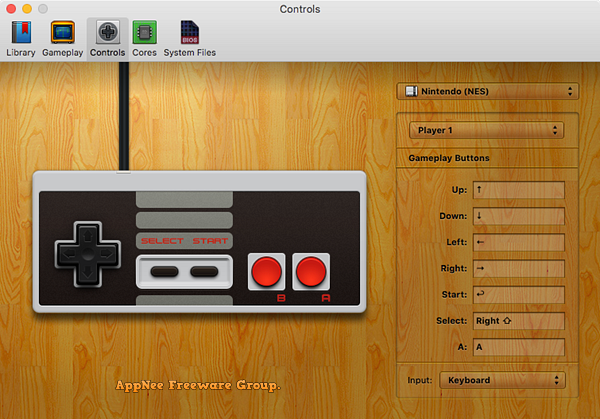
Key Features
- High-quality OpenGL scaling, multithreaded playback, and other optimizations
- Real-time 3D effects and image processing
- Graphic filters to enhance display
- Full-screen support
- Ability to play multiple ROMs at once
- Ability to scan attached disks for ROMs
- Automatic downloading of game info and cover art
- A fully featured library, supporting multiple views, collections (categories), and game ratings
- Optional automatic organization of ROM files within the library folder
- Full save state support, including automatic save states
- Enhanced gamepad support
Fan Made Demo Video
Supported Game Systems
| System | Cores |
|---|---|
| Atari 2600 | Stella |
| Atari 5200 | Atari800 |
| Atari 7800 | ProSystem |
| Atari Lynx | Mednafen |
| ColecoVision | CrabEmu |
| Famicom Disk System | Nestopia |
| Game Boy / Game Boy Color | Gambatte |
| Game Boy Advance | mGBA |
| Game Gear | Genesis Plus GX |
| Intellivision | Bliss |
| NeoGeo Pocket | Mednafen |
| Nintendo (NES) / Famicom | FCEUX, Nestopia |
| Nintendo DS | DeSmuME |
| Nintendo 64 | Mupen64Plus |
| Odyssey²/Videopac+ | O2EM |
| PC-FX | Mednafen |
| SG-1000 | Genesis Plus GX |
| Sega 32X | picodrive |
| Sega CD / Mega CD | Genesis Plus GX |
| Sega Genesis / Mega Drive | Genesis Plus GX |
| Sega Master System | Genesis Plus GX |
| Sega Saturn | Mednafen |
| Sony PlayStation | Mednafen |
| Sony PSP | PPSSPP |
| Super Nintendo (SNES) | Higan, Snes9x |
| TurboGrafx-16/PC Engine/SuperGrafx | Mednafen |
| TurboGrafx-CD/PC Engine CD | Mednafen |
| Virtual Boy | Mednafen |
| Vectrex | VecXGL |
| WonderSwan | Mednafen |
Supported Game Controllers
- PlayStation 3 DualShock 3
- PlayStation 4 DualShock 4
- Nintendo Switch Pro Controller
- Nintendo Wiimote
- Nintendo Wii U Pro
- Xbox 360 (driver required)
- SteelSeries Nimbus
- SteelSeries Stratus XL
- Horipad Ultimate
- Logitech series (Dual Action, Rumblepad 2, Gamepad F310/F510/F710)*
- Gravis GamePad Pro
- Sega Saturn USB
- PS3 Neo Geo Pad USB
- N64 Adaptoid
- Xbox One (driver required)
- 8Bitdo devices (get the latest firmware and use Mode 1/Joystick Mode by holding the START button to power on)
- Steam Controller
System Requirements
- macOS (OS X) 10.14+
Prompts
- Logitech F710
- Xbox 360 / Xbox One Controller Driver: If you're using a wireless controller you will also need an XBox Wireless Receiver (for Windows)
- If using a Wiimote or Wii U Pro controller, please go to the Controller preferences, select "Add a Wiimote" from the Input box and follow the pairing directions
- You can use Joypad Connect to connect your iPhone as a controller
Download URLs
| License | Version | Download | Size |
| Freeware | Latest |  |
n/a |