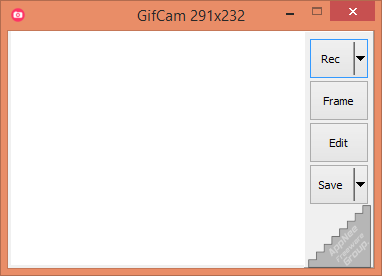
Want to try creating a few GIFs yourself? A dedicated tool can make the process effortless, and GifCam is an excellent option. Specifically designed to simplify GIF creation, this program allows you to capture memorable moments, edit them as you see fit, and easily share them with others.
GifCam is a tiny and friendly tool that allows users to easily create animated GIFs by recording their screens. It acts like a camera, enabling users to capture specific areas of their screens and turn them into GIF animations. Whether you're trying to create a tutorial, demonstrate a process, or simply share a funny moment, GifCam provides an effortless way to convert visual content into looped animations that are both engaging and widely shareable.
GifCam features simplicity. Unlike many other programs that require complex setup or editing processes, it streamlines the entire workflow. Users can record their screen in real-time, edit the frames directly within the app, and adjust settings such as frame rate and duration. The built-in editing tools allow users to delete unnecessary frames, add text overlays, or even tweak colors to reduce file size, making it an ideal program for both beginners and experienced creators.
GifCam also comes with versatility and practicality. It's perfect for creating content for social media, instructional materials, or even just fun animations to share with friends. Its ability to export lightweight GIF files makes it a suitable choice for platforms that restrict file size or those looking to load content quickly without compromising too much on quality.
In addition, GifCam offers flexibility in recording settings. You can resize the recording window, decide whether to exclude the mouse cursor, and even experiment with different filters. Available filters include options like monochrome, 20 colors, and quantize, but you can also create a custom filter if you're feeling creative.
For additional customizations, users can edit their GIFs via the Edit menu. This feature allows you to modify each frame individually. You can add text, crop or resize frames, adjust hue and saturation levels, or even use a green screen effect, among other edits. Notably, it can also function as a video recording tool. Once your recording is complete, click the arrow next to the Save button to export your creation in .AVI or .MP4 formats instead of a GIF.
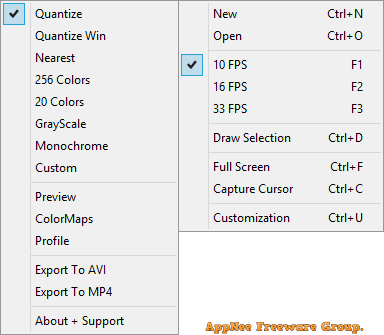
Tips
- When recording a video select high quality option that will generate a wider green screen and reduce gif size.
- The less color the gif has the less gif size you get, try to balance the quality with the size.
- "Delete even frames" is your tool to delete half the frames and keep the animation (reasonable).
Download URLs
| License | Version | Download | Size |
| Freeware | Latest |  |
n/a |