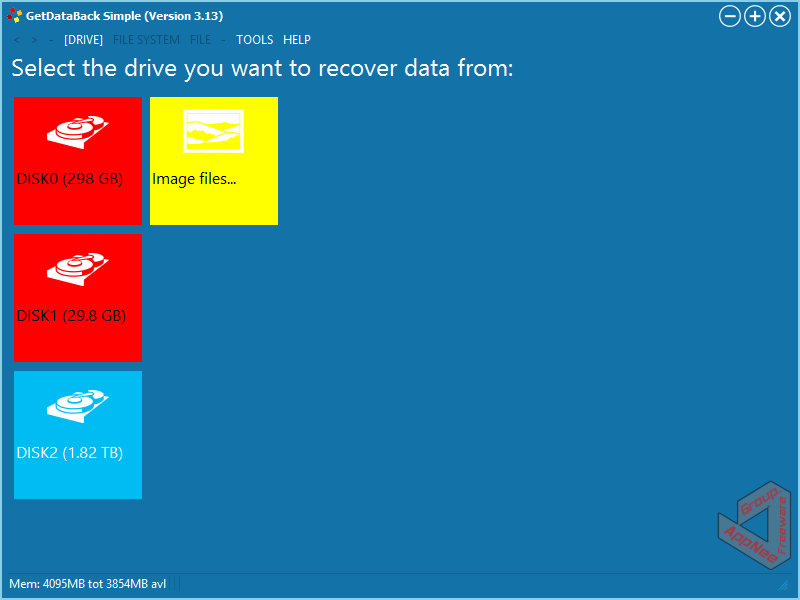
Many external factors can lead to file or data loss (such as: accidentally delete, format some hard disk or partition, virus infection, forcibly remove external storage devices, power failure, system crash, software breakdown...). But their root causes are primarily: MBR (Master Boot Record), BS (Boot Sector), DPT (Disk Partition Table) or MFT (Master File Table) is lost or damaged/corrupted. At this point, the only and ultimate solution that can restore any non-overwritten hard disk data is to use WinHex such kind of hex editor to manually correct them. But that requires you to be proficient in assembly language and the working principle of hard disk. So, what most of us need are some automation tools such like GetDataBack.
GetDataBack (GDB for short) is one of the simplest and best data recovery tools from Germany. It's both foolproof (even a user without any experience can restore their lost data through three straightforward steps in wizard) but highly advanced (experienced users can fine tune the recovery process and results via its rich options).
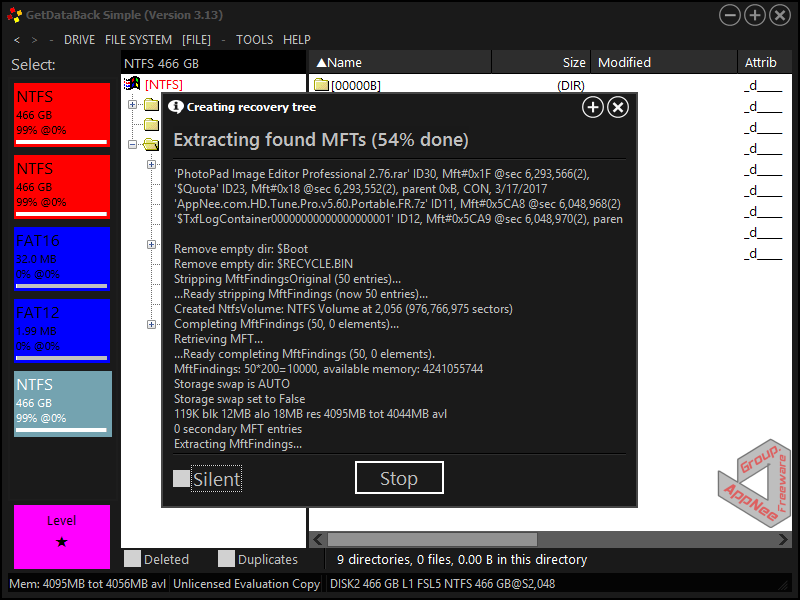
As a universal hard disk data recovery software for various file systems, GetDataBack can get the missing files back to a great extent under various circumstances, regardless of whether your hard disk could be identified by the operating system or not, and despite the root directory or all folders have been lost. Because GetDataBack has an advanced data recovery algorithm that can ensure that all directories and subdirectories get together, supports correct reconstruction of long file names, supports creating an image file of the drive and recovering data from this image. In addition, GetDataBack performs data recovery operations in a read-only mode, which means that it never tries to write any data to the drive you are restoring data from.
You'd better remember one truth: Once the MFT and MFT Mirror of hard disk are both damaged, then the most commonly used "CHKDSK /f X:" command was completely ineffective any more. Because it can't call that last resort 'MFT Mirror" to restore most of the lost files. And in particular, in some situations, GetDataBack may be very powerful to repair the damaged MFT. Because it can do that by searching the whole partition and rebuilding a new MFT, along with files/directories tree. In my experience, GetDataBack may be the penult try with software (the final and better one is - ZAR = Zero Assumption Recovery) for users who are eager to recover the data from a hard disk with damaged MFT. Otherwise, your only and most advanced way is to use WinHex or other similar hexadecimal editors to fix the MFT offset of hard disk.
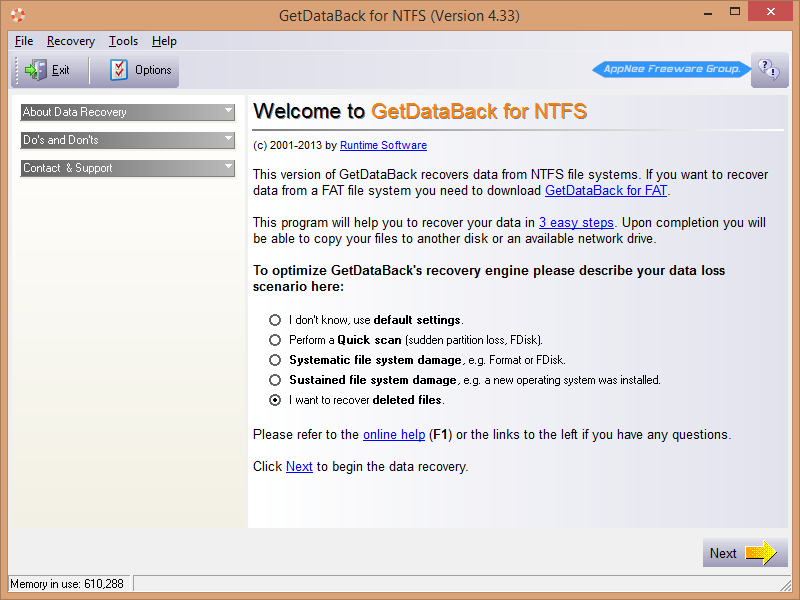
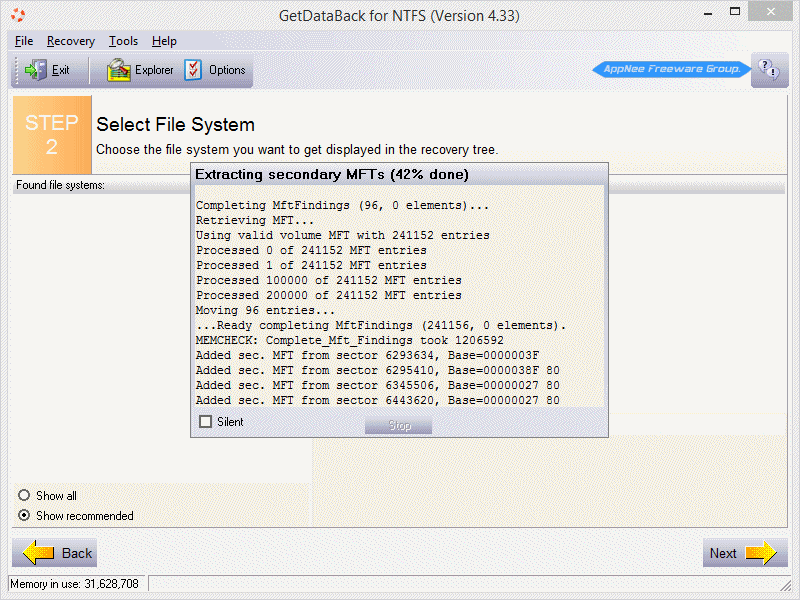
Key Features
| GetDataBack Simple & Classic GetDataBack |
|
Supported Disk Types
- Hard drives (IDE, SCSI, SATA)
- USB drives
- Firewire drives
- Partitions
- Dynamic Disks
- Floppy drives
- Drive images
- Zip/Jaz drive
- Compact Flash Cards
- Smart Media Cards
- Secure Digital Cards
- USB Flash Drive
- iPod Disks
- ... and more
Edition Statement
AppNee provides the GetDataBack Simple/Pro, GetDataBack for FAT/GetDataBack for NTFS multilingual full installers and respective universal reg key files for Windows 32-bit and 64-bit.How to Choose the Right Product:
| Edition | Features | For Users | Supported OS |
| GetDataBack Simple | Recovery of NTFS, FAT, exFAT, or EXT drive/partition or deleted files due to lost or corrupted partition table, boot record, FAT, root directory or after format, fdisk, virus attack, power failure | Everybody | Any Windows file system |
| GetDataBack for FAT | Recovery of whole FAT drive/partition or deleted files due to lost or corrupted partition table, boot record, FAT, root directory or after format, fdisk, virus attack, power failure | Novice & Experienced | Windows 95, 98, ME, Floppies |
| GetDataBack for NTFS | Recovery of whole NTFS drive/partition or deleted files due to lost or corrupted partition table, boot record, Master File Table, root directory, or after format, virus attack, power failure | Novice & Experienced | Windows NT, 2000, XP, 2003, Vista, Windows 7, Windows 8, Windows 10 |
Installation Notes
- Download and install (or extract the portable version) the latest version of GetDataBack from official site or AppNee
- Double click the corresponding reg key file to import the license info
- Done
Prompts
- After the loss of data, do not be eager to download all kinds of software to try to restore it. Otherwise you will only make the lost data more and more disorderly, and at last out of hand
- Any data recovery software must not be installed on the partition holding your lost data
- If the missing data is on C volume, you'd better unplug the whole disk and plug it into another PC to restore the data. This is to avoid covering the data that was originally recoverable but now unrecoverable due to your mistaken and permanent destruction
- Do not rush to put the restored data back to its source disk. Otherwise, a very disappointing but common recovery result is: the folder or file name is all right, but the file content is corrupted. Therefore, make the broken-down source disk stay the same for a period of time, in order to give yourself one more chance to get the correct data back
- The actual tests prove - GetDataBack's data recovery ability is far less than Zero Assumption Recovery or Easeus Data Recovery Wizard
Related Links
- Step-by-Step Solutions for Common Problems
- Step by Step Instructions for the classic GetDataBack (PDF)
- GetDataBack for FAT help file (CHM)
- GetDataBack for NTFS help file (CHM)
- Scanning an Image With GetDataBack (YouTube Tutorial)
- GetDataBack Frequently Asked Questions
