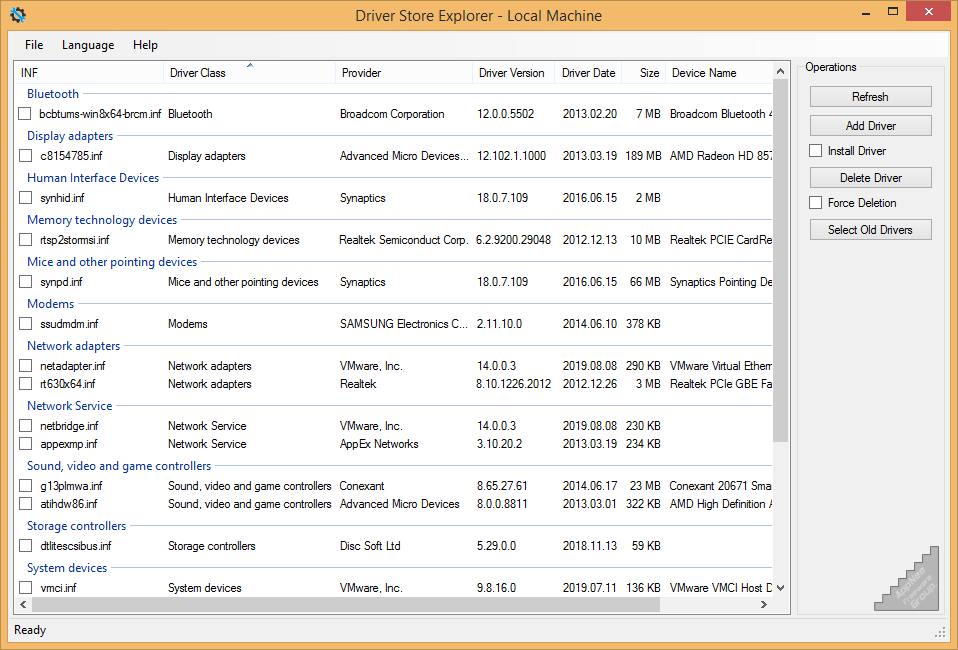
The DriverStore folder (C:\Windows\System32\DriverStore) is used to store the third-party drivers for hardware by Windows. When you manually install a hardware driver, the corresponding driver files will be copied to this folder. When you uninstall this driver, the files should be removed too. However, if you just update a driver, then Windows will keep the old versions of this driver in case you encounter a problem and roll it back in the future. But the problem is that we almost never need to use those old drives.
As a result, constantly updating hardware drivers (especially the Intel and NVIDIA graphics card drivers) will cause the DriverStore folder to take up more and more disk space than you might think. If you tried to gain the access rights to this folder and manually, and directly delete the driver files inside, or even the entire folder, then you have caused irreparable damage to your system, and it would make some inexplicable errors in the future. This case, we need some specialized tool (not any software uninstallers) to clean up the DriverStore folder correctly.
In fact, we could have solved this problem using the Windows built-in tool PnPUtil. But it is a command line tool that is difficult to use and simply unacceptable for many computer users. Thereupon, the free, open-source, and very friendly tiny app Driver Store Explorer (AKA: DriverStore Explorer) came out. We can think of it as a desktop edition of PnPUtil. In other words, it essentially makes a simple graphical user interface for PnPUtil. With this tool, we can very easily clean up all the outdated drivers in the system now.
After running, DriverStore Explorer scans all files in the DriverStore directory, and collects and displays all drivers' information. This includes the different versions of various drivers, as well as the corresponding hardware, vendor, version number, update date, file size, and so on. Here, we just need to check all the old drivers and click "Delete Driver" to remove them from disk. If the deletion fails (indicating that the drive is in use), you can also check the "Force Deletion" option. If you are not sure which version of a driver your system is using, you can first go to view the version number of this driver through Device Manager. If you accidentally removed some required driver, just install it again, nothing serious.
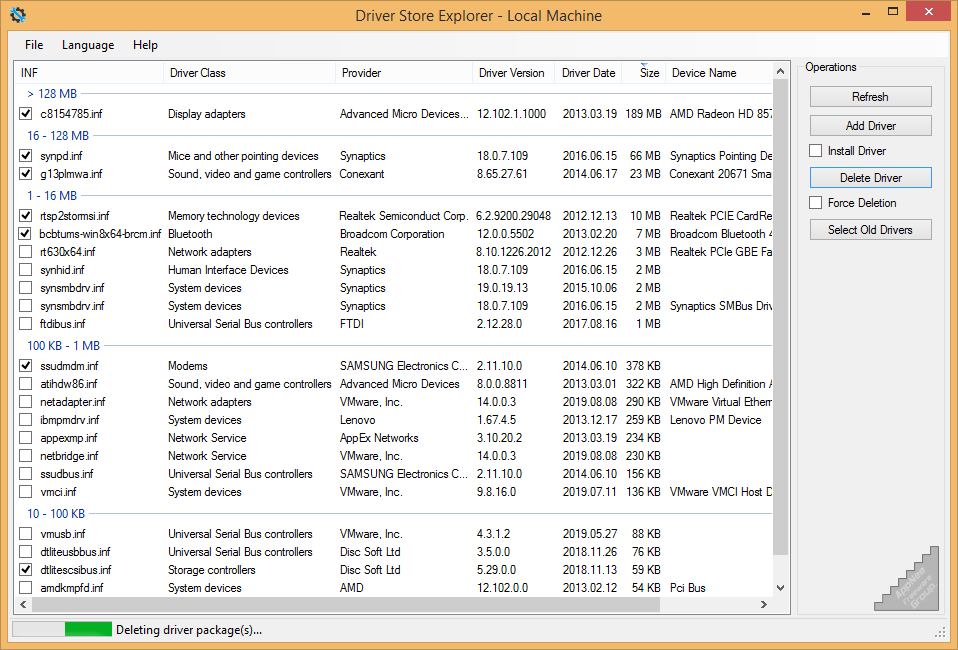
Key Features
- Enumerate/List all the packages staged in the current driver store
- Support offline driver store
- Showing device associated with drivers
- Export the list as CSV
- Add a driver package to the driver store
- Delete a package from the store
- Deletion of multiple driver packages (batch mode)
- Full fledged GUI Supports grouping/sorting on any column
- Supports re-arranging of/selecting specific columns
System Requirements
- Microsoft .NET Framework 4.5
Prompts
- You must run it as administrator.
Download URLs
| License | Version | Download | Size |
| Freeware | Latest |  |
n/a |