
If you are using dual or more displays, you are likely to encounter the following challenges:
- How to set different wallpapers or screen savers for two or multiple monitors
- How to make the same wallpaper display in a perfect way on monitors with different resolutions
- How to make sure each display has its own customized window, taskbar, etc.
If purely with help of the Windows built-in function, these goals can be difficult to achieve. Fortunately we can rely on DispayFusion Pro such as this tool to solve those problems with ease. In addition to the personalized settings mentioned above, DisplayFusion's multi-monitor windows managing feature is very good too. For example: drag a maximized window through different displays; make a window snap to some display's borders; direct use global hotkeys to operate windows; sent some active window directly to any display, etc.
Therefore, we can say, if you are using two or more displays and facing the same or similar requirements or trouble, then do remember that, DisplayFusion Pro will be the one of tools you have to give a try.
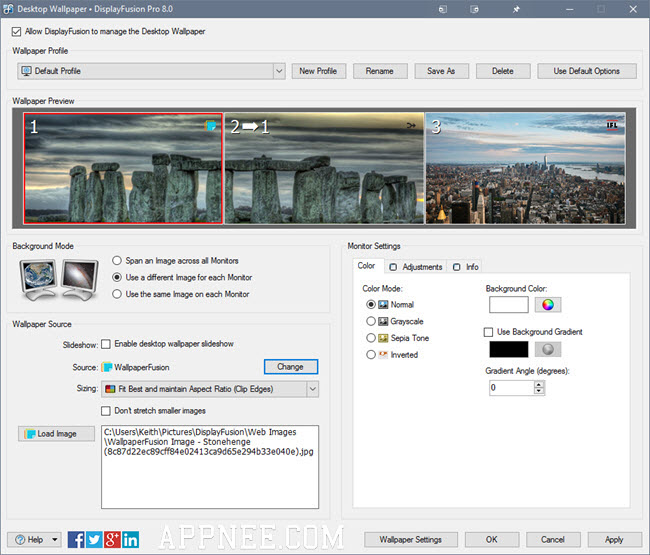
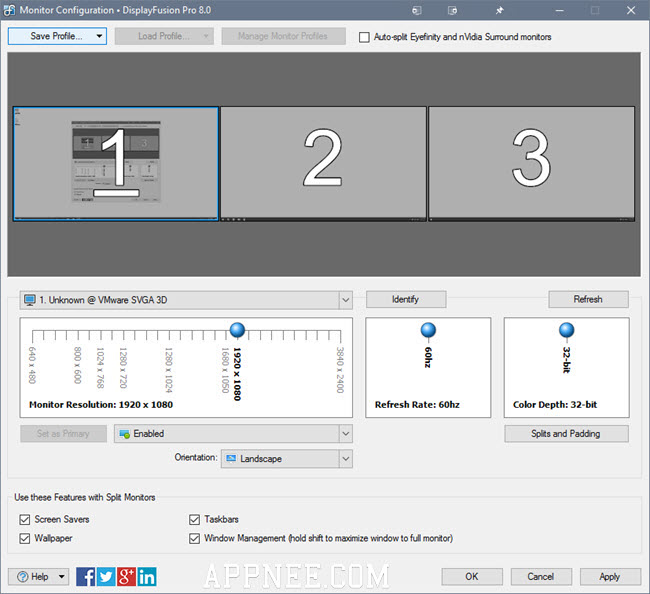
Key Features
- Incredible Desktop Wallpaper
- Precise Monitor Controls
- Powerful Functions
- Triggers
- Multi-Monitor Taskbars
- Useful Windows 10 Tweaks
- Useful Windows 8 Tweaks
- Windows Logon Background
- Multi-Monitor Screen Savers
- Window Snapping
- Window Management
- Mouse Management
- Alt+Tab Handler
- Remote Control
- Available in dozens of Languages
- Desktop Icon Profiles
- Easy Administration
- Multi-monitor taskbars
- Timed wallpaper changes
- Monitor profiles
- Multi-monitor screen savers
- Windows logon screen customization
- Customizable hotkeys
- And much more
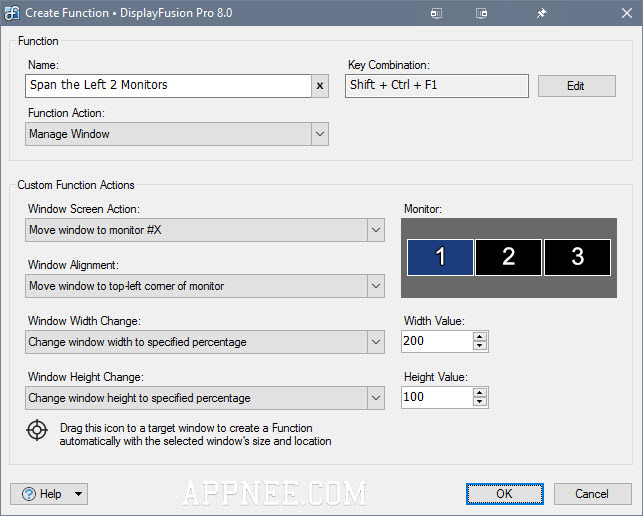
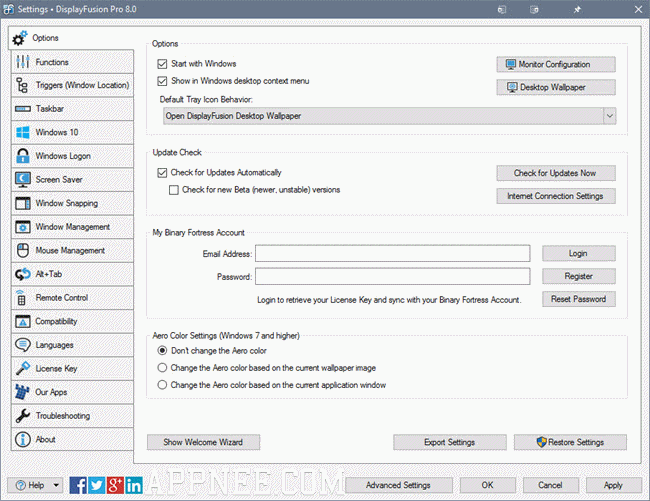
Official Demo Video
Common Hotkey List
| Hotkey | Function |
| Ctrl + Win + X | Move a window to the next display (for multiple displays) |
| Ctrl + Win + Z | Move a window to the next display and adjust to a suitable size |
| Ctrl + Win + A | Move a window to the next display and maximize |
| Ctrl + Win + Q | Move a window to the center of display |
| Ctrl + Win + S | Move a window to the center of display and zoom out 75% |
| Ctrl + Win + W | Move a window to the center of display and zoom out 95% |
| Ctrl + Win + Left key | Move a window to the left side of display |
| Ctrl + Win + Right key | Move a window to the right side of display |
| Ctrl + Win + Up key | Move a window to the top side of display |
| Ctrl + Win + Down key | Move a window to the bottom side of display |
System Requirements
- Microsoft .NET Framework 4.0
Universal License Keys
License Type:- Pro Standard
- Pro Site
- Pro Block
- Pro Enterprise
- Pro Personal Home
- Pro Donation
- Pro Steam
Universal License Keys
- 101-02-MDATN74002-YEXQI29842-zyd03mTZJQduD0TfzXmsrUkoHM1aeJGzjZ5Q0LtHr4FW19PjySqIVFKUQI79ZRFJ5KSuG31KQcGZdUeZu2n5lOXo3DBiDBj2zDtd+LGW0jxWR8gAMsEse4O/acV3FmJweNwRhoUgVcR73wpC1MEgLJf0rN2lDkdzRPXq8e0HuGts3Jkx2vqFdZo4N4MWCTC7JKYjfUrIL+pn3hL622N0DQ==
Edition Statement
AppNee provides the DisplayFusion Pro Enterprise Edition all versions universal license keys for Windows 32-bit & 64-bit.Installation Notes
for v7.x.x+:- Download and extract/install the latest version of DisplayFusion Pro from official site
- Run program, click 'Enjoy!', click 'Configure DisplayFusion', then click 'License Key'
- Copy and paste the universal license key above
- Click 'Apply'
- Restart program
- Done
*** When you are asked for automatic updates, do remember to choose "Do not check", otherwise, you will be blocked.
Related Links
- DisplayFusion Editions Comparison (Free VS Pro)
- DisplayFusion Old Versions download
- DisplayFusion Official Online Help
- DisplayFusion F.A.Q.
Download URLs
| License | Version | Download | Size |
| Pro Enterprise Edition | Latest |  |
n/a |
| v10.1.1 Final | reserved | n/a |
(Homepage)