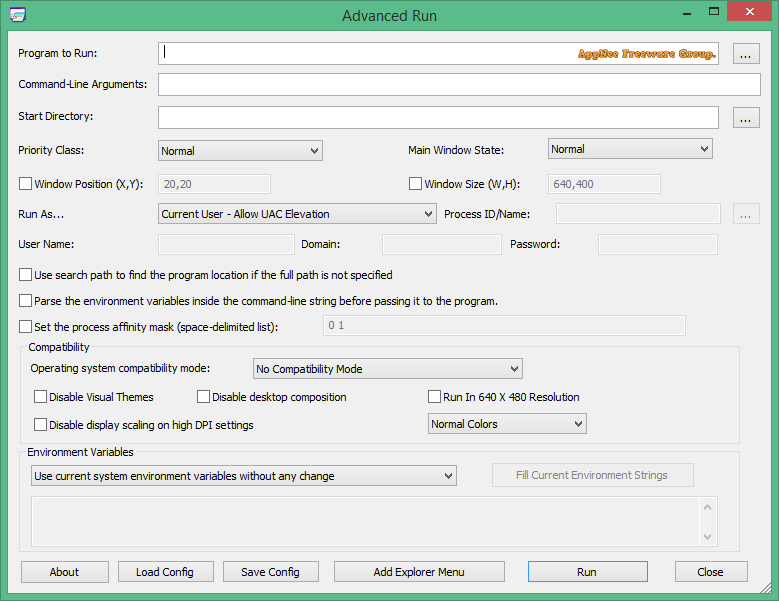
Sometimes we may want a program to run as a window, to be automatically minimized after running, to run multiple instances of a program with different parameters (i.e.: software multi-opening, multi-boxing), or to automatically appear somewhere with a fixed window size after running... These ideas are beautiful, but they are very difficult to implement. But now you can try Advanced Run.
Advanced Run (AKA: AdvancedRun) is a simple, free and tiny app for Windows users to run a program with different settings you choose, developed by Nir Sofer. It makes your software run with the settings you specify, such as priority, startup directory, main window state (minimized/maximized), user groups and permissions, system compatibility and environment variables, etc. Also, you can save these settings to a configuration file and then run the programs from the command line with the required settings.
In summary, Advanced Run is a very practical application that helps you set up the way you want your software to start on your computer. For example, it allows users to run a program at high priority, or to run it in Windows XP compatibility mode, without having to make global changes in the registry, or completely ignoring the system's environment variables.
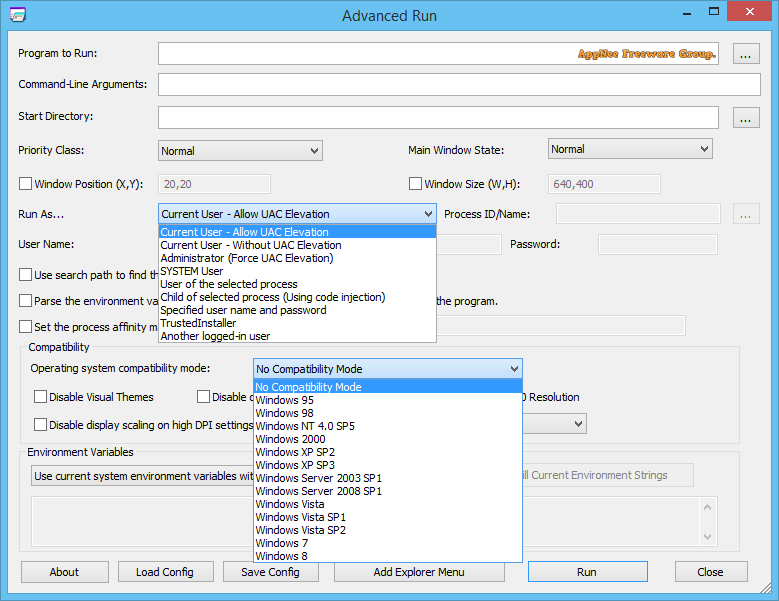
Key Features
- Run the RegEdit of Windows as normal user on Windows 10/8/7/Vista, without elevation. In this mode, you'll not be able to access or modify Registry keys that require admin rights.
- Run the RegEdit of Windows as SYSTEM user on Windows 10/8/7/Vista. In this mode, you'll be able to access the HKEY_LOCAL_MACHINE\SECURITY key.
- Run RegEdit as TrustedInstaller on Windows 10/8/7/Vista.
- Run a program with a user of another running process.
- Run a program with another logged-in user, without typing the password of the user.
- Run a program in high priority.
- Run a specific instance of program in Windows XP compatibility mode, without making global changes in the Registry.
- Run a specific instance of program with different PATH environment string, but without modifying the PATH string of the entire system and without using batch files or command prompt window.
- Run a program with a full set of environment variables you choose, ignoring the system environment variables completely.
Options Description
| Option | Description |
| Program to Run | The .exe filename that you want to run. You can also specify environment variables here, for example: %windir%\system32\regedit.exe |
| Command-Line Arguments | The command-line string to pass to the program. |
| Start Directory | Specifies the start directory of the program. If you don't specify it, the directory of the .exe file will be used. You can also specify environment variables here, for example: %appdata%\Microsoft |
| Use search path to find the program location if the full path is not specified | If you specify only a filename (without a directory) in the 'Program To Run' field and this option is turned on, AdvancedRun will try to locate the .exe file in all directories specified in your PATH environment variable. |
| Parse the environment variables inside the command-line string before passing it to the program | If this option is turned on, any environment variable inside the command-line string will be parsed before passing it to the program. If it's turned off, AdvancedRun will not parse the environment variables inside the command-line string, allowing the running program to do the parsing. For example if you specify '%windir%\system32' in command-line string, the program will receive it as C:\Windows\System32 if this option is turned on. If it's turned off, the program will receive it as %windir%\system32 |
| Set the process affinity mask (space-delimited list) | Allows you to specify the CPUs that the program can use , first CPU is 0, second CPU is 1, and so on... For example: 0 1 2 3 |
| Priority Class | Specifies the priority to run the program: Normal, Idle, High, RealTime, Below Normal, Above Normal. |
| Main Window State | Runs the program with the specified window state - Normal, Minimized, Maximized or Hidden. Be aware that this option only affects programs that support it. |
| Window Position (X,Y) | Runs the program with the main window in the specified position. only affects programs that support it. |
| Window Size (W,H) | Runs the program with the main window in the specified size. only affects programs that support it. |
| Run As (For Windows Vista or later) | Allows you to run the program with different users and/or permissions. You can choose one of the following options:
|
| Operating system compatibility mode | This option is identical to the Operating system compatibility mode provided by Windows, when you right-click on .exe file, choose 'Properties' and then go to the 'Compatibility' tab. As opposed to the compatibility mode of Windows, AdvancedRun doesn't make any systemwide change in the Registry. It only sets the compatibility mode to the specific instance of program that you run. |
| Disable Visual Themes | This option is identical to the 'Disable Visual Themes' option in the compatibility tab of Windows. |
| Disable desktop composition | This option is identical to the 'Disable desktop composition' option in the compatibility tab of Windows. |
| Run In 640 X 480 Resolution | This option is identical to the 'Run In 640 X 480 Resolution' option in the compatibility tab of Windows. |
| Disable display scaling on high DPI settings | This option is identical to the 'Disable display scaling on high DPI settings' option in the compatibility tab of Windows. |
| Environment Variables |
|
Download URLs
| License | Version | Download | Size |
| Freeware | Latest | 32-bit | 64-bit | n/a |